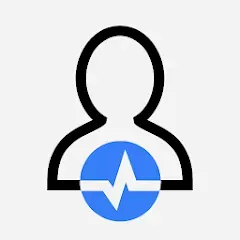How to See Who Unfollowed You on Instagram | 2025 Guide
Let’s face it—losing followers on Instagram can be annoying, especially when you don’t know who unfollowed you. In 2025, Instagram users share over 95 million photos and videos every day. This makes Instagram a fast-paced platform where connections come and go quickly. But when your follower count drops, it’s natural to wonder who left.
Unfortunately, Instagram doesn’t notify you when someone unfollows you. But do not worry, that is where this guide steps in.
In this guide, you’ll learn how to see who unfollowed you on Instagram using Instagram’s built-in tools and a few reliable third-party apps. We’ll walk you through simple steps to keep track of your followers and keep your Instagram account safe. Let’s get started.
Part 1. How to See Who Unfollowed You on Instagram
You might ask: who unfollowed me on Instagram? Instagram doesn’t notify you when someone unfollows you—which can be a little frustrating when you're trying to keep track of your growth or just wondering why your follower count dropped.
The good thing is that there are methods to find out. Let’s discuss three reliable methods you can use.
Method 1. Manual methods using the Instagram app
This is the simplest way to check if someone specific has unfollowed you. It's quick and doesn’t require any extra tools or apps. It is perfect if you just have a few people you’re curious about. You can either search for a specific user or check your follower list.
#1. Search for a specific user
One of the easiest ways to see who is following you on Instagram is by searching for their username on Instagram search. All you need to do is click on Instagram search and type the person's username.
Assume you're thinking, "Hmm, I haven't seen Alex like any of my posts lately." Go to the Instagram search bar and type in their username. Once you’re on their profile, look under their bio. In the event that you no longer see "Follows You," you should assume that they have unfollowed you.
#2. Check your follower’s list
Another way to know who unfollowed you on Instagram is to go to your own profile and select "Followers."
Then, either use the search box at the top to find the person you believe they are, or scroll through and type their name or username. If they are not one of your followers, they have unfollowed you.
It's not the best method if you're tracking thousands of individuals, but if you only need to check a handful of accounts, it works.
Method 2. Use Instagram’s data download feature
If you're more serious about tracking changes in your follower list—especially for a business, influencer profile, or larger account—this method gives you a full report straight from Instagram.
Instagram lets you request a downloadable file that includes everything from your posts and messages to your list of followers and who you're following.
Follow these steps to use Instagram’s data download feature
- Open the Instagram app, go to your profile, and tap the menu icon (≡) in the top right.
- Tap Account Center (under Settings).
- Scroll down to Your Information and Permissions and tap Download Your Information.
- After selecting "Download or Transfer Information," select "Some of your information."
- After selecting your account, scroll down to see Followers and Following.
- Tap Next, choose Download to Device, then set the date range and file format (HTML is easy to view in a browser, JSON works better for spreadsheets).
- Tap Create File. You’ll receive a download link via email within 24–48 hours.
Once you download the file, open it in Excel or Google Sheets and compare your current follower list with an older one (if you’ve done this before) to find out who’s missing.
Method 3. Use third-party apps to track unfollowers
If checking manually or downloading your Instagram information is too much hassle, there are third-party applications that allow you to view who unfollowed you—all in an instant.
These applications do the heavy lifting by exploring your account and providing you with comprehensive insights when it comes to follower activity. Just be sure to only use reliable apps and never give your Instagram password to dubious websites.
Here are a few apps worth checking out:
1. FollowMeter (iOS and Android)
This app is super popular because of its clean, easy-to-read dashboard. When you log in, FollowMeter immediately displays who has recently unfollowed you, who does not follow you back, and even who sees your posts but never participates (aka ghost followers).
You can also discover secret admirers—people who engage with your content but don’t follow you. It’s especially useful if you’re building a personal brand or just want to understand your followers better. It is available on iOS and Android.
2. Followers Tracker Pro (iOS only)
This app gives you more than just a list of unfollowers. It tracks engagement metrics like your most loyal fans, mutual followers, top commenters, and more.
You can easily spot who unfollowed you, who you follow that doesn’t follow back, and who interacts with your posts the most. It is only available on iOS devices.
It’s a great tool if you’re trying to improve your content strategy or just want a clearer picture of your Instagram relationships. It is also perfect for creators or influencers trying to boost engagement and refine their content.
3. Follow Cop (Android only)
Follow Cop is a good choice if you have an Android device and want a basic way to batch-check unfollowers. It shows you who unfollowed you, ghost followers (people who follow you but never like or comment), and allows you to clean up your account by unfollowing non-engaging users in bulk.
This app is ideal for users who want to keep their follower list active and engaged. You can use it to clean up ghost followers and boost your engagement rate. This way you can discover how to see if someone unfollowed you on Instagram.
Part 2. Unfollowers vs. Non-Followers: What’s the Difference?
As an Instagram user, you will probably come in contact with unfollowers and non-followers. At first glance, they might look the same—but they’re actually pretty different in how they affect your Instagram account. Here are 3 key differences between the two:
#1. Unfollowers used to follow you—non-followers never did
Unfollowers are people who once followed you but decided to hit that unfollow button. Maybe they cleaned up their following list, lost interest, or didn’t vibe with your content anymore.
Non-followers, on the other hand, are accounts you follow, but they’ve never followed you back—not even once.
For example, if you followed @coolphotoguy, and he followed you back for a while, but now he's gone? That’s an unfollower. But if @trendylifestyle never followed you in the first place, she's a non-follower
#2. Unfollowers impact your engagement—non-followers usually don’t
When someone unfollows you, your engagement may take a dip—especially if they used to like, comment, or view your stories regularly.
Non-followers typically don’t engage with your content at all, so they’re not really contributing to your stats in the first place.
#3. Unfollowers can be tracked over time—non-followers are easy to spot anytime
You need to track your follower changes over time to know who unfollowed you. Apps like FollowMeter or Instagram’s download feature help with that.
Non-followers, however, can be spotted immediately. Just go to your “Following” list and check who doesn’t follow you back.
Part 3. Safety Tips: Don’t Risk Your Account
When you’re trying to track unfollowers or manage your Instagram activity, it’s easy to get caught up in third-party apps and online tools.
But keeping your account secure should always come first. With hackers, scammers, and phishing attempts on the rise, you’ve got to be extra careful about how you interact with apps and what info you share.
Let's discuss 7 safety tips to help you protect your Instagram account and manage your followers:
- Only use trusted third-party apps
If you're monitoring unfollowers with an app, always look at reviews and ratings in the app store beforehand. Steer clear of any app that asks for your Instagram password or takes you off the official Instagram login page. Posting your credentials to the incorrect app can hack or suspend your account.
- Turn on two-factor authentication (2FA)
This is an easy way to lock down your account. Two-factor authentication adds an extra security layer by requiring a unique code (sent to your phone or an authenticator app) each time you log in. Even if someone gets your password, they won't be able to get in without the code.
Under Settings > Security > Two-Factor Authentication, you can turn it on.
- Use a strong, unique password
Don't use your birthday, the name of your pet, or "password123." Instead, mix uppercase and lowercase letters, numbers, and special characters to make a strong and less guessable password. It is also advisable to use different passwords for each account.
- Be wary of fishy links or DMs
Never click on suspicious links sent in DMs, especially if they claim to be from Instagram or asking you to "verify" your account. These could be phishing attempts to obtain your login information.
Tip: If it looks fishy, chances are it is. Remove the message and report the account.
- Set your account to private (If needed)
If you don't want anyone to view your stories or posts, consider switching to a private account. This way, you can approve followers individually manually, so you get to decide who sees your content.
To set you account to private, Tap: Settings > Privacy > Account Privacy > Switch "Private Account" on
- Block or remove unwanted followers
If you're being bugged by someone or you just don't want them seeing your stuff, don't hesitate to block them—or just remove them if your account's private. To remove someone, go to your followers list, click the three dots next to their name, and select "Remove follower."
- Report abuse, harassment, or fake accounts
Instagram wants its platform to be safe for everyone, and reporting is a big part of it. If someone's harassing you, impersonating you, or breaking the rules, report them.
Report a comment: swipe left and tap the arrow
How to report a post or account: tap the "…" menu > Report
Part 4. Conclusion: Understand, Don’t Obsess
It’s totally normal to be curious about who unfollowed you on Instagram—especially when you’re working hard to grow your profile. But you should understand that people unfollow for all sorts of reasons that usually have nothing to do with you personally.
You should focus on creating content you enjoy and connecting with followers who truly engage with what you share. Make sure you use the third-party tools responsibly, keep your account secure, and remember—it’s just social media, not your self-worth. Keep it fun, and keep it safe.
Part 5. FAQs
Q1. How can I tell who unfollowed me on Instagram?
You can manually check who unfollowed you by looking for their profile or viewing your Instagram followers list. Third-party apps like FollowMeter also provide easy tracking of unfollowers.
Q2. Does Instagram notify you when someone unfollows you?
Unfortunately, Instagram doesn't notify you when someone unfollows you, so you'll have to look for other ways to know.
Q3. Can I track unfollowers on Instagram without using third-party apps?
Yes, you can manually check your followers list or download your Instagram data to compare follower changes over time.
Q4. Is it safe to track Instagram unfollowers using third-party apps?
Use third-party apps with caution. Prior to downloading, always select reliable programs, keep your password private, and read user reviews.
Q5. How often should I check for unfollowers on Instagram?
You can check for unfollowers as often as you like, but using apps that track changes over time makes it easier and less time-consuming than checking manually.