How To See If Your Phone Is Tapped?
The number of phone tapping cases is increasing, which is causing significant privacy concerns. In 2022, more than two thousand reported incidents of illegal phone tapping were registered in the US.
Intruders can unlawfully invade your mobile phone and learn all its activities from your voice communication and messages from a distance. They can also do it in order to conduct spam attacks by means of phone tapping with the aim of stealing personal information and identity combat.
So how will you know if your phone has been tapped? This article will discuss how to see if your phone is tapped.
Part 1. Eleven Warning Signs Your Phone is Tapped
Anyone’s phone can be tapped. Below we discuss how to see if your cell phone is tapped.
1.1 Cameras and Microphones Are Randomly Activated
Your phone’s camera and microphone should only activate when you're using them.
If you find out that the indicator light of your phone’s camera keeps flashing and you can hear background noises while talking over the phone but not through video chat, then it might be a sign that your phone has been hacked.
1.2 Battery Problems Start Occurring on Your Phone
One of the most prominent signs of a bugged phone is rapid battery drain. While excessive use of apps, streaming videos, and playing games may result in overheating and faster battery drain, unusual battery discharge when your phone is idle is suspicious.
On instances where your smartphone gets hot or its battery gets to low levels even if your usage has been minimal could be due to malware running at the back end.
Spyware programs may keep recording every activity you do and send them to third parties which in turn leads to high usage of battery. Check which applications are using up the most power by following these steps:
On Android (for example on Samsung)
Go to Settings, then click on Battery and Device Care
Click on Battery
Now you can see which app is consuming the most battery
On iPhone/iPad
Go to Settings, then Click on General
Click on Battery
View battery utilization by app by scrolling down.
1.3 Strange Ads Start Popping Up
You will know if somebody is tapping your phone especially when you have unwanted pop-ups or spammy ads even when you are not browsing.
Adware can collect information, provide hackers with secret entrances, and generate very irritating advertisements to make users click on them thereby causing more malware.
To minimize the risk of getting infected only install applications from such authorized sources as the App Store from Apple or Google Play which sort out those apps they upload.
1.4 Unrecognized Apps Are Installed Without Your Authorization
If there are apps on your mobile device that you didn’t install, this is a sign. Hackers might compromise your smartphone by installing spy tools enabling them to listen to your conversations or follow you around. If an unknown application appears, it could be a sign that your device has been hacked into.
One app to be aware of is Msafely. It's a trusted third-party monitoring solution that lets you keep tabs on any device in real-time. Msafely provides a control panel that refreshes every few minutes, ensuring you always have the most recent data.
Msafely also operates discreetly, leaving no trace on the monitored devices and not interfering with email push notifications. Plus, it works seamlessly with all iOS and Android devices and is regularly updated to stay compatible with new versions.
1.5 Your Phone Takes Longer to Turn Off
Usually, when you shut down the phone it always completes any tasks it was doing first and this generally takes just a few seconds.
In case your phone is taking unusually long to shut down, it could still be dropping some activities that you might not know such as sending information to another person.
1.6 Websites Look Different
Should the websites you usually browse suddenly have a new look then it may be an indication of phone tapping. This kind of malicious program can also act as a proxy server intercepting communications between your computer and the site you are trying to visit, displaying bogus pages, or collecting everything typed on that page.
For example, if pixelated logos or odd arrangements show up on your favorite news site, check how it appears on your PC.
1.7 Mobile Data Usage Shoots up
Checking data usage might help spot spyware hiding on your mobile phone. Spyware software utilizes large volumes of data for transferring stolen information from one’s device into an external location.
Should you find yourself running low on monthly data allowance sooner than expected or getting overly high mobile bills because of increased usage levels, this may imply tapping activity on your gadget.
1.8 Hearing Some Strange Sounds During Calls
While you are on the phone, the person at the other end should only hear your voice or normal background noise. If, however, you start hearing strange sounds like hums, static, clicking, and even voices from a distance, it could mean someone is listening to your conversation in real-time.
1.9 Suspicious Notifications and Messages
You might just ignore spam or wrong numbers but these could actually be indicators of bugging on your mobile device. These suspicious texts may contain strings of digits, characters, or symbols that look odd but not necessarily harmful.
Therefore, always keep an eye out for any unusual activity in your messages as well as social media profiles, and also check your sent folder.
1.10 You Start Noticing Data Leaks
The fact that your personal information starts appearing online without you posting it could be a sign that somebody is listening to your phone conversation. This is even more likely if you do not utilize antivirus software or follow safe internet practices.
1.11 Random Activity on Your Phone
If your mobile phone lights up, shuts down, starts up, or installs apps by itself, this may indicate that someone else is remotely controlling it. In effect, this might imply they’re eavesdropping on your conversations with other people and tracking what you do online.
Part 2. Four Ways to Check if Your Phone is Tapped
Now that you know how to see if your phone is being trapped. Perhaps you are thinking how can I check if my phone is tapped? Here are 4 ways to check.
2.1 Check if Calls are Being Forwarded
One of the easiest ways to see whether or not your telephone line has been tampered with is by using special codes while dialing so as to know for certain whether or not calls are being forwarded:
- On GSM networks (like AT&T and T-Mobile), key in *#002# which will show all call and data forwarding settings, and ##002# which will erase them.
- On CDMA networks (like Verizon), dial *72 which allows one to view call forwarding settings, and *73 which cancels them.
2.2 Check for Conditional Call Forwarding
To confirm whether your phone is set to forward calls under certain circumstances, use *#61# for GSM or *92 for CDMA. This will indicate if there are any call-forwarding provisions provided for missed or unanswered calls.
2.3 Monitor Call Forwarding Logs
By dialing *#004#, all working call forwarding settings for GSM users can be displayed.
In case there are entries you did not enter yourself, it means that your phone could have been tampered with. Equally, *41 will show CDMA users their call forwarding settings while *42 will clear them.
2.4 Authenticate Data Forwarding
To check if your data is being sent elsewhere on GSM networks, use *#21#.
When the phone’s configuration sends data to a suspicious number, then probably someone might be using it to access personal information without consent.
Part 3. Eight Ways to do if Your Phone is Tapped
There are a few steps you may take when suspecting that your phone has been tapped in order to ascertain this and keep the device safe.
3.1 Remove Suspicious Apps
Begin by scrolling through your list of applications and deleting anything that you don’t know. Additionally, look into battery settings to see which apps are using so much power.
If you notice any third-party apps that are consuming too much energy than necessary, remove them. For example, if there is a strange app on your phone claiming to be a game but draining your phone’s battery at an unusual rate it’s advisable to get rid of it.
3.2 Activate Airplane Mode
The important thing here is for you to cut off all connections on your phone in order to prevent any potential spying. You can easily do this by turning on airplane mode.
On Android, open the Settings app tap on Connections.
Enable Flight mode.
For an iPhone, swipe up or down to access the Control Center and tap the airplane icon.
3.3 Scan Your Phone Thoroughly
Review all installed applications and delete any unfamiliar ones.
On Android, go to Settings, then click on Battery & Device Care
Turn on App Protection.
You can now scan your phone.
On your iPhone, head over to Settings, then click on General.
Click on iPhone Storage.
Now you can see and scan all your apps.
3.4 Enable Lockdown Mode
Use lockdown mode as an additional security measure if you feel your device is being tapped.
For iPhone users, there is an option to enable Lockdown Mode under Settings, click Privacy & Security.
Click on Lockdown mode.
Now enable Lockdown mode.
On the other hand, Android users can join Google’s Advanced Protection Program.
3.5 Place Your Phone into Safe Mode
When an app refuses to be taken away, boot your phone in safe mode where only core system services are loaded and all third-party apps are disabled. That way, you can easily uninstall stubborn apps such as potential spyware.
To get into Safe Mode on an Android Device:
- Hold down the power button until the power off option shows up.
- Subsequently, hold on to the power off option until the safe mode message pops up.
- After this point click OK to restart in Safe Mode.
3.6 Install a Spyware Tracker
If you suspect that your phone has been tapped, install a reputable spyware tracker. These apps will identify any strange software or activities happening on your phone. Ensure that the source from which you download it is trustworthy.
3.7 Go for Factory Resetting
In case the issue persists even after installing a spyware tracker – restore all data and perform factory reset for getting back to your initial phone settings. But first, make sure you back up important information because everything will be deleted.
On Android:
Open Settings and click on General management
Click on Reset
Click on Factory data reset.
On iPhone
Open Settings, and click on General
Click on Transfer or Reset iPhone.
Choose Reset.
3.8 Check Your Phone’s Identification Number and File a Police Report
The IMEI (15 digits) for GSM networks and MEID (first 14 digits) for CDMA are what you will need in order to report a tapped phone. Just press *#06# to bring it up. You should note that this number is very important and can be used in filing police reports and tracking your device.
Part 4. Six Ways to Protect Your Phone From Being Tapped
It is beyond doubt that protecting one’s phone from being tapped is necessary to uphold personal privacy. Here are four effective methods through which you can protect your device from probable threats:
4.1 Get a Good Antivirus
With reliable antivirus software, you can detect and remove any malicious software that might be monitoring your phone activities. Make sure you use an antivirus provider that is well known.
4.2 Delete Apps That You Have Not Used or Are Suspicious
Unused apps could be those who have misbehaved before or perhaps not remembered to install them by themselves.
- On Android: Open Google Play > Go on your profile icon > Manage apps and device > Manage > Select the app for removal then tap Uninstall.
- On iPhone: Tap on the app icon and hold it down until the Remove App option appears, click on it followed by Delete App.
4.3 Stop Call Forwarding
Call forwarding could be good, but it also implies monitoring of your calls; therefore switching it off can help you keep your privacy protected.
- On Android: Open the Phone app, tap the Menu icon > Settings > Supplementary services > Call forwarding> Voice calls, and turn off the option.
- On iPhone: Go to Settings, tap Phone > Call Forwarding, and toggle off.
4.4 Try VPN
One of the best ways to protect your private information is by using a VPN. A good VPN can hide where you are located as well as your IP address meaning that anyone who would want to monitor you will find it hard to do so.
4.5 Install Secure Communication Apps
For messaging, use apps with end-to-end encryption to ensure that only the recipient and sender can see them. Examples include Signal and WhatsApp which have become very popular recently.
4.6 Update Your Device
To ensure security on your phone you are supposed to keep updating its software regularly. Apple and Google issue updates frequently in order to fix vulnerabilities.
On an iPhone, go to Settings
Click on General
Click on Software Update.
On a Samsung Android device, open Settings and click on Software Update
Click on Download and install
Also, remember to update your apps from the App Store or Google’s Play Store. By way of example, a crucial security patch can protect your phone against new spyware.
Part 5. Conclusion
In this increasingly digital world, it is essential that your phone not be tapped. Be on the lookout for things like unexpected battery drain or strange noises during calls and respond by removing suspicious apps and disabling call forwarding.
In addition to this, you can also employ trusted spyware trackers to protect your gadgets. For parents, tools such as Msafely offer a discrete manner of tracking their child’s safety.
There is no doubt that your personal information will be protected when security measures are prioritized, which help keep one’s privacy intact. So with this information in mind, it becomes possible to take proactive measures towards securing your device.
FAQs
Q1. Can I make out the signs that someone is monitoring my phone calls?
Yes, all this eventually leads to unusual sounds and poor voice quality when they listening to your conversation.
Q2. How do I turn off call forwarding on my mobile phone?
For Android, go to Phone app>Settings>Call forwarding. For iPhone, you can disable it under Settings>Phone>Call Forwarding.
Q3. Why are messages being forwarded without me knowing?
This may be as a result of a hacked phone. Confirm your call forwarding settings and change your passwords.
Q4. Do people know where forwarded messages come from?
That’s right. Forwarded messages can be traced back to the original sender so please use them with caution.
Q5. What number should I dial to find out if my calls are being rerouted?
Dial *#21# for phones on AT&T or T-Mobile networks will let you know whether your calls and texts are being forwarded

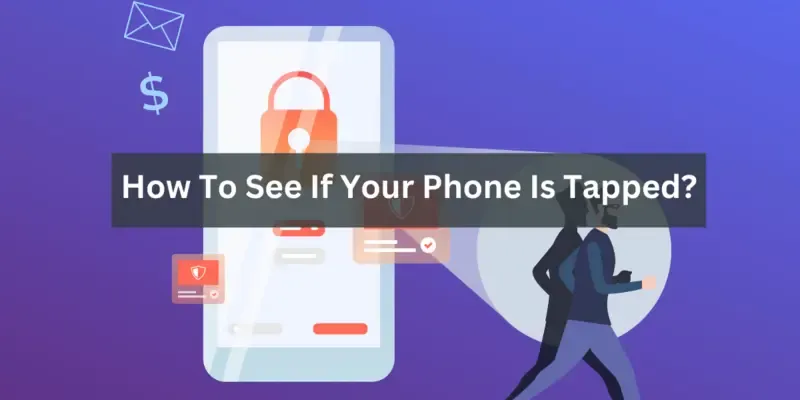
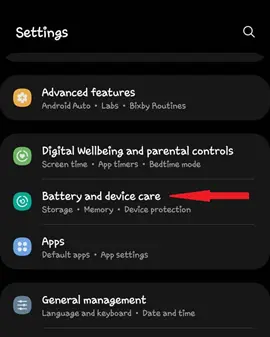
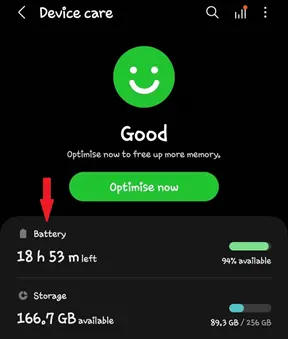

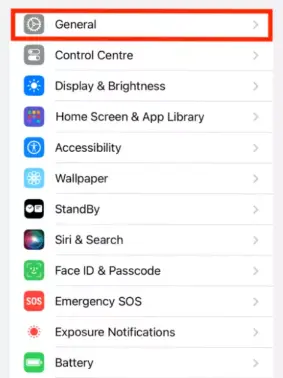
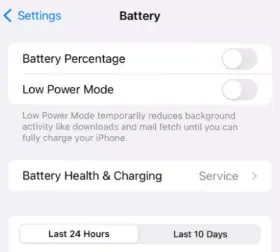
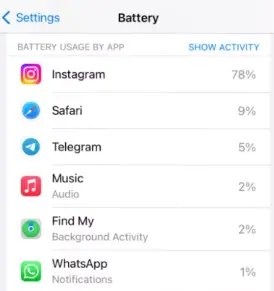
.webp)
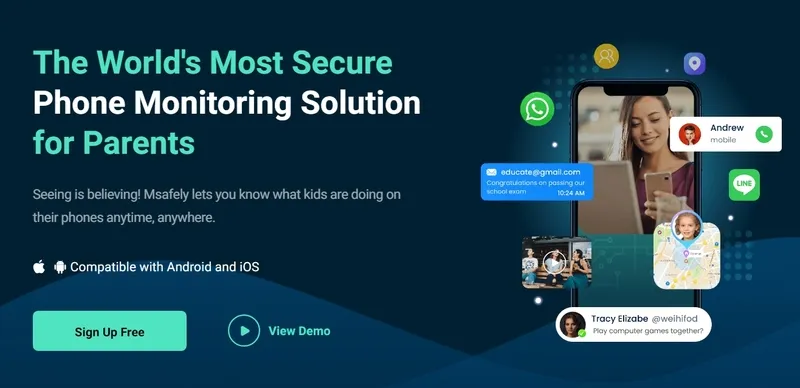
.webp)
.webp)
.webp)
.webp)
.webp)
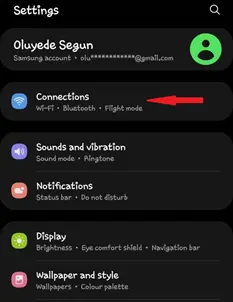
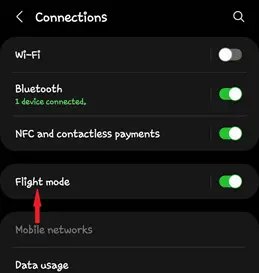
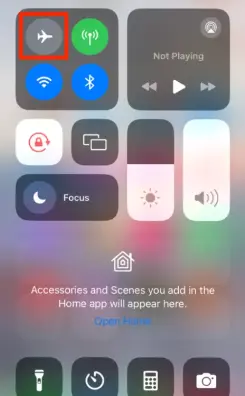
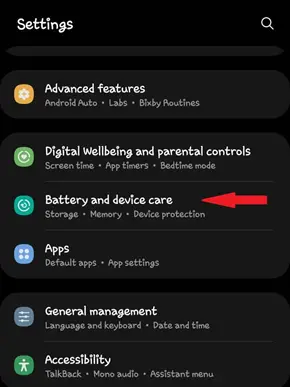
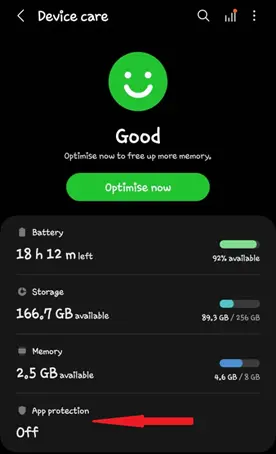
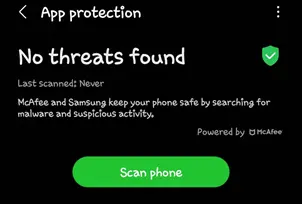
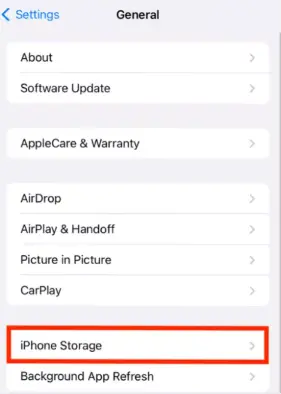
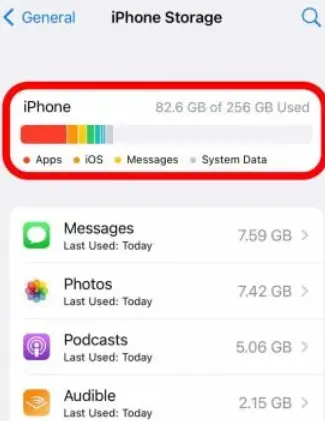
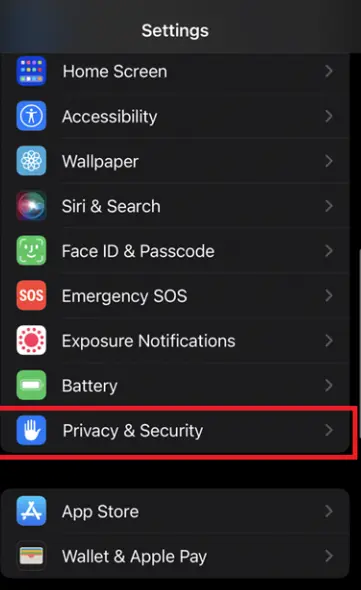
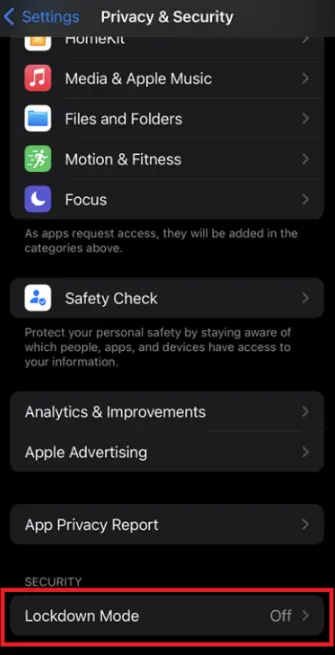
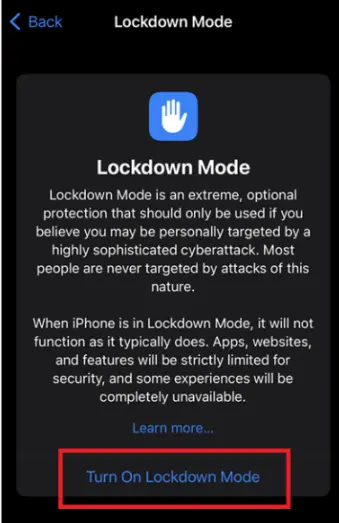
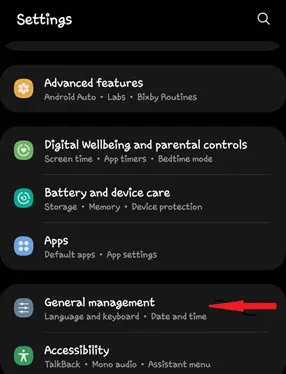
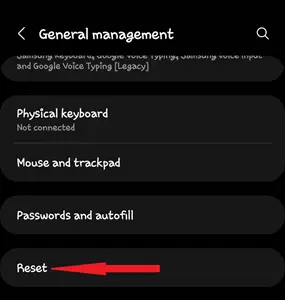
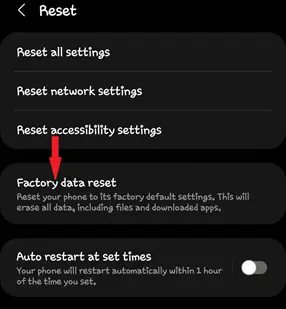
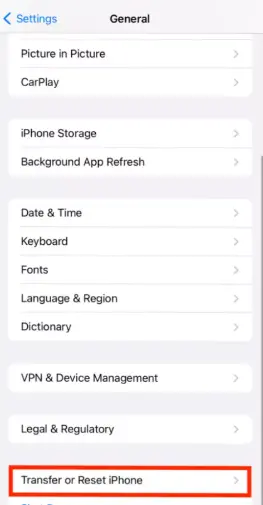
.webp)
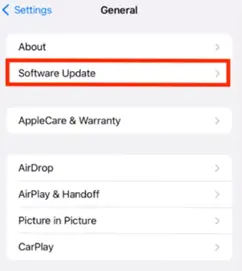
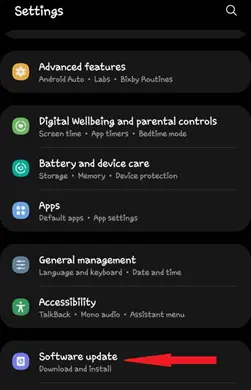
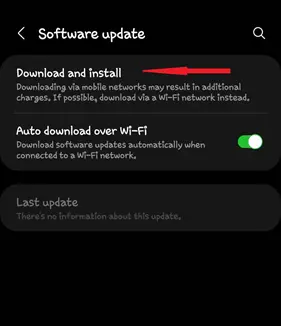
.webp)