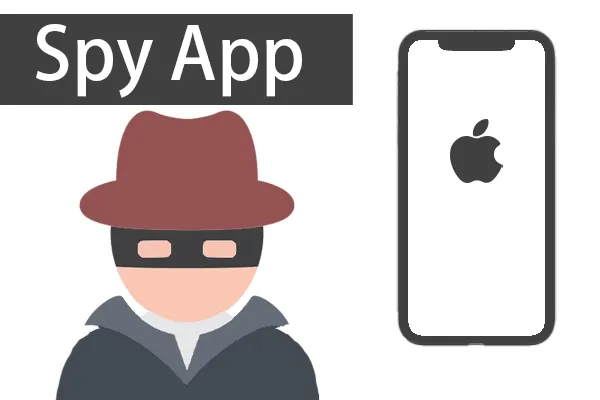How to Block A Number on iPhone


2023-11-13
Table of contents
Blocking a phone number is one of the major features of any phone and the same goes with iPhone. This feature is very important as well and rightly so, especially when really want to not receive or ignore someone’s call or message. There are instances when you really get annoyed by calls, especially from unknown ones, unknown yet known after so many calls, and wish to stay away from the perpetual motion of problems. The blocking feature on the iPhone is incredibly useful in situations like these. This really lets you limit the communication received from the outside world. What’s more relieving is that you can in a few steps easily block a contact or a number. If you're looking for a solution to how to block unknown numbers on iPhone, you've come to the right place. In this article, we will explore methods for effectively blocking contacts or unknown numbers on your iPhone. Let's dive into the steps you can take to keep your phone calls and messages free from disturbances.
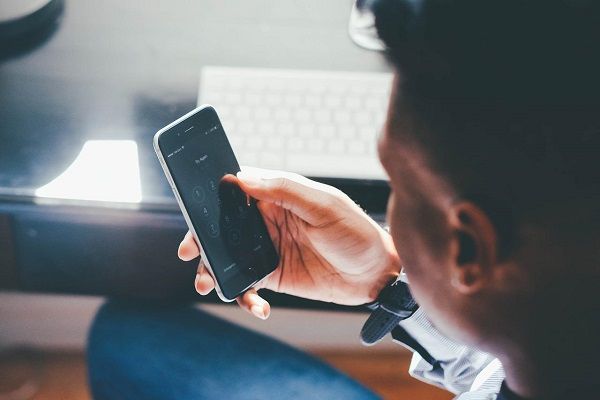
Part 1. How to Add A Contact to the Block List
There is sometimes someone in your contact you would wish to block. The blocked list on your iPhone is a useful feature for managing unwanted contacts. You can easily add a contact to the blocked list directly from your contact list. Adding a contact to the blocked list is always simple, and here's how.
These steps are to block a number that is already added to the contact.
Step 1: To block a number on your iPhone, start by accessing your "Settings" menu. From there, tap on "Phone" and then select “Call Blocking and Identification.” Now tap on "Block Contact" and the moment you tap on "Block Contact", the "All Contacts" window will show up.
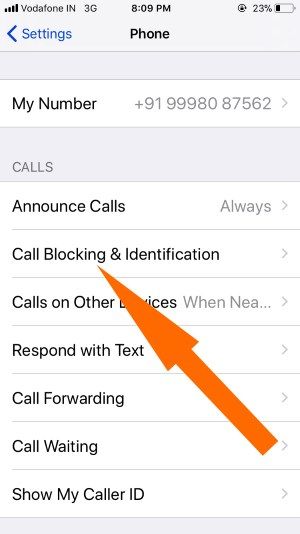
Step 2: In the "All Contacts" window, you can scroll through names. Tap on the name of the contact that you would wish to block. You will be taken back to the blocked list window where your selected contact name would appear as already added to the blocked contact list.
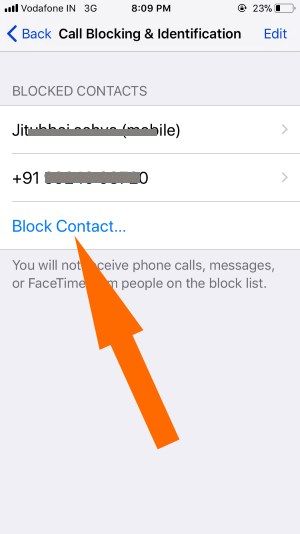
The contacts can also be blocked from "Settings" by selecting either Messages or Facetime and then moving ahead with the above-mentioned steps.
Block this Caller in the FaceTime app.
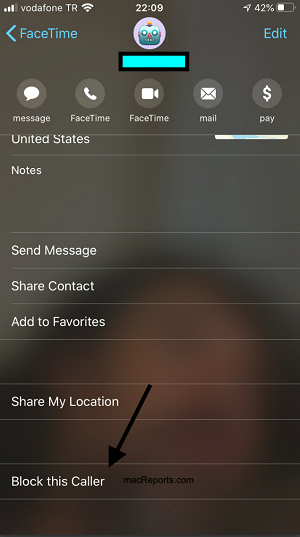
Block this Caller in the Phone app.
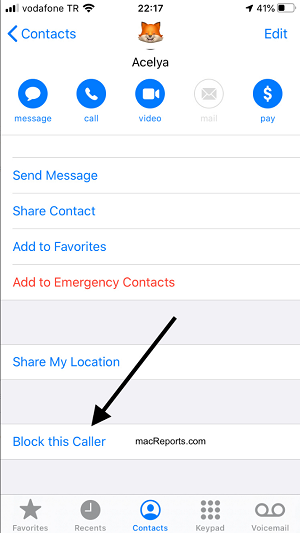
Block this Caller in the Messages app.
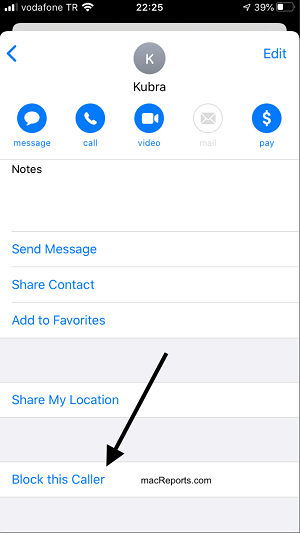
Part 2. How to Block A Number Which Isn't Stored as A Contact
While this is a way in which you can add a contact to the blocked list, you can also add a phone number that is not in your contacts directly to the blocked list. Here’s how you can block a number that is not stored as a contact in the iPhone.
Step 1: To block a number that is not present in your contact list on the iPhone, go to “Phone app” and tap on “Recents”.
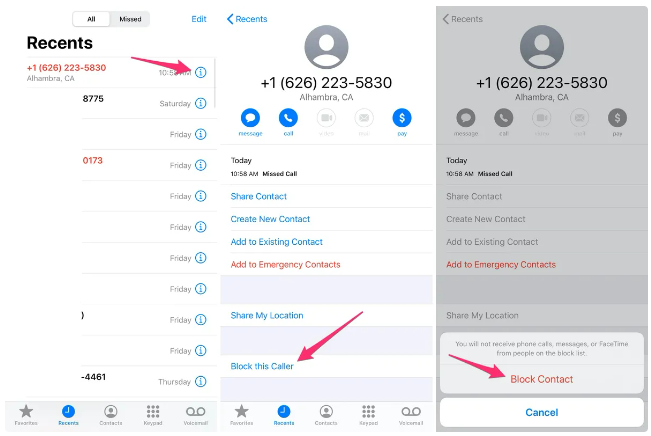
Step 2: After you are in “Recents” call log, find the number that you would like to block and tap on the blue “i” in a circle that is present to the right of the number. After you have tapped on “i”, scroll down and at the bottom of the contact card, you will find “Block this Caller” option. Now, confirm the operation by tapping on “Block Contact”. The number will be added to the Blocked list and it’s done.
Part 3. How to Unblock A Phone Number on iPhone
Unblocking a phone number or contact is just as simple as blocking them. There are two ways to remove a blocked contact or phone number from the blocked list on your iPhone. Let's explore both methods in detail.
1. Go to “Settings” and then tap on “Phone” followed by tapping on “Call Blocking and Identification”. You will find a list of blocked contacts and numbers. Tap on “Edit” at the top right corner and you will find the red delete button to the left of the name. Tap on the red delete button and a red unblock button will show up. Select it and the contact will be unblocked.

2. In the "Recents" tab of the "Phone" app, look for the contact name or number you want to unblock that is presently blocked. Tap on the blue icon present to the right of the name. Scroll down and select "Unblock This Caller".
Part 4. Top 3 Apps to Block a Number on iPhone
Other than the built-in features of blocking contacts or unknown phone numbers on iPhone, there are some applications as well which can be used for the same cause. Let's take a look at the top 3 apps for blocking a phone number on iPhone, as well as the features and costs of these apps.
4.1 Hiya Caller ID and Block
Hiya Caller ID and Block is one of the greatest apps for using as a call-blocked iPhone. This allows you to block the contacts or the phone numbers you wish to block. Hiya Caller ID and Block not only allows you to create a personalized block list for adding numbers from your contacts or unknown numbers, but it also excels at identifying and blocking robocalls and fraudulent calls. In fact, it is considered one of the most advanced phone spam protection engines available.
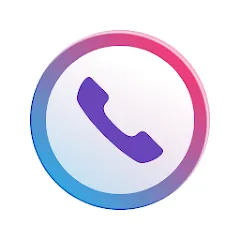
Hiya Caller ID and Block offers a range of features to help you effectively manage and block unwanted calls on your iPhone.
Key Features:
• Advanced spam protection engine
• Call Blocker-Allows personalized block list
• Identifying unknown callers
• Reverse Phone Lookup
• Security-This application warns if the incoming call is spam, telemarketer, etc.
• Background sync to remain updated with the newest scams and robocalls.
Price: Free
4.2 iBlacklist
iBlacklist is an application that can be installed on iPhone as it allows you to choose the number and contact you do not wish to receive messages and calls from.You can use this software to whitelist or blacklist numbers or contacts on your iPhone. The application supports all iOS versions and boasts a user-friendly interface, ensuring effortless usage. The feature enables users to import contacts from their contact list, recent calls, and recent SMS. Additionally, it allows for the creation of multiple active lists at the same time.
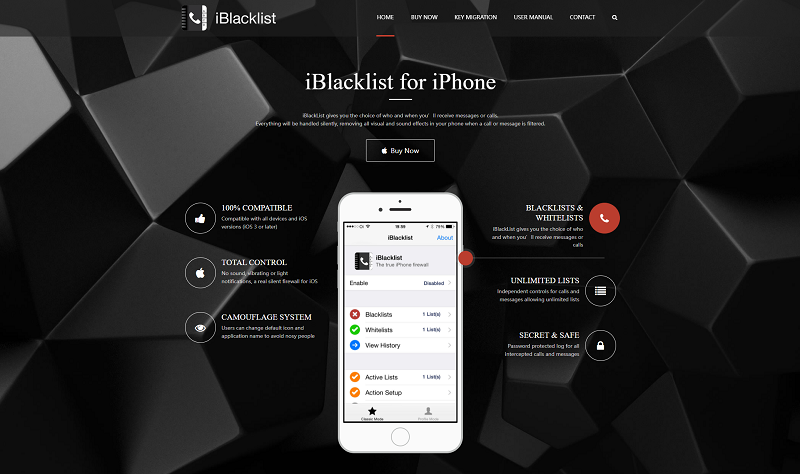
Key Features:
• Compatible with all iOS versions and devices
• Easy to use with a simple user interface
• Unlimited contacts for multiple different active lists at the same time
• Protects privacy using password
• Blocks phone calls, SMS, MMS, and iMessages
• Works with black-and-white lists
• Allows importing contacts from the contact list
• Auto answer for calls and SMS
Price: $ 12
4.3 Truecaller
Truecaller is one of the popular applications available for free in the app store, which can be used to block unwanted or spam calls on iPhone. This application automatically identifies the caller and whether it is a scam or fraud call before you pick up. It makes it easy for you to recognize any caller calling from an unknown number as it recognizes instantly while receiving the call. In this application, you can even discover the names of individuals by simply entering an unknown number.
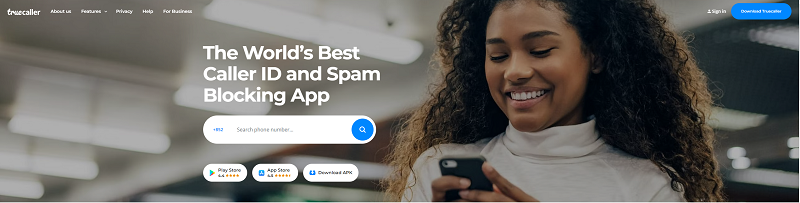
Key Features:
• Blocks unwanted calls
• Identifies spam and fraud calls
• Faster processing
• Identify the name by entering the number
• Make calls directly from the application
Price: Free
So, these are some applications that can be used to block incoming calls on iPhone. While some can be installed directly from the app store, iBlacklist is not available to be directly downloaded from the app store.
No.1 Choice for Keeping Your Kids Safe-Msafely
Less worrying, more monitoring
Related Articles
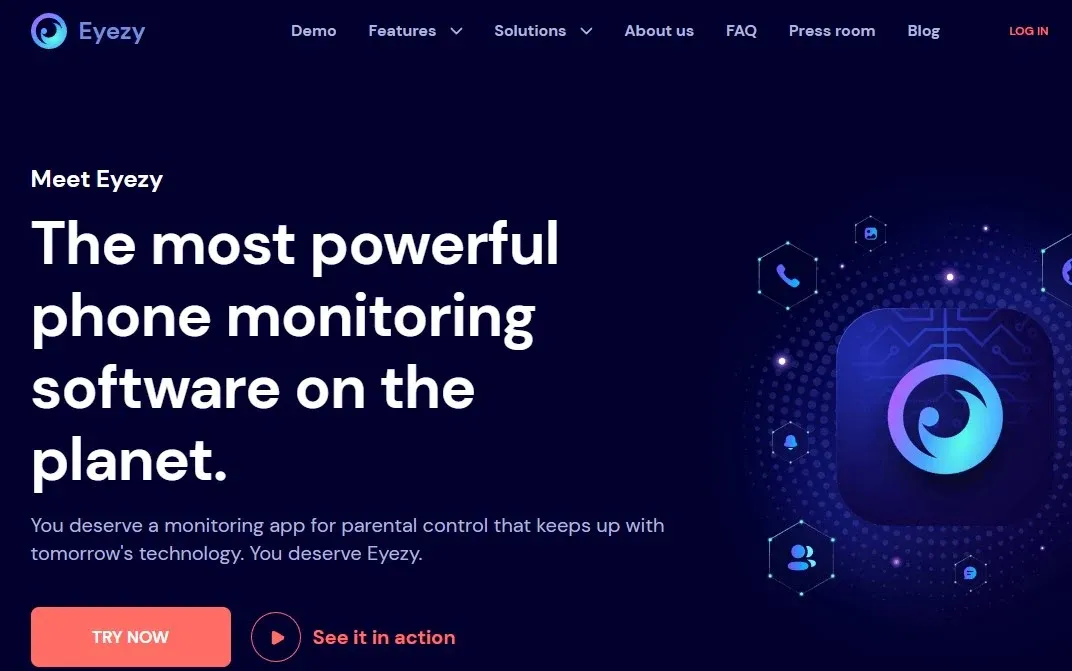
Eyezy Reviews: How Does it Work? Is This Spy App Legit?
Is Eyezy the best spy app? How does Eyezy work? Is Eyezy legit? Is Eyezy worth your money and time? In this blog we'll tell you everything you want to know about Eyezy.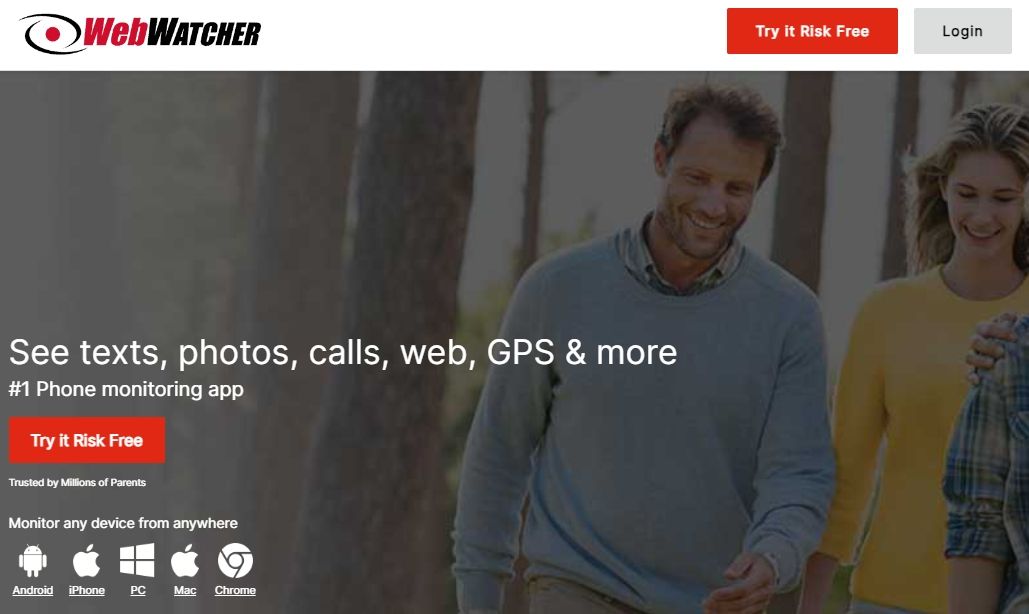
WebWatcher Review: How Does It Work? Comprehensive Analysis
Is WebWatcher the best spy app? How does WebWatcher work? Is WebWatcher legit? Is WebWatcher worth your money and time? The blog has an in-depth review of WebWatcher that tells you everything you need to know about WebWatcher.